Many Windows users like Windows 8 for what it does for battery efficiency and security. But a vocal segment of users detests the radical changes Windows 8 made to the basic layout of Windows 7:
- Window 8 launched to the Windows 8 Start Page (not the desktop)
- The Start Button was removed in Windows 8.
- The Start Menu is gone.
- Windows 8 applications take up the entire screen and cannot be re-sized. (This is euphemistically called “immersive apps”).
The October 2013 launch of Windows 8.1 fixed items 1 and 2. With Windows 8.1, you have the option to launch directly to the desktop. And there is a nominal Start Button that toggles to the so-called “tileworld” as David Pogue coined the phrase. But, even with Windows 8.1, you are left without a Start Menu or the ability to re-size Windows 8 apps into, well, . . . windows.
The Windows 8 UX (or user experience) can make even small things a headache. For example, you have to remember where the power button is located, and then that power button is several clicks to get there. So, even turning off the computer becomes more of a chore.
Third Party Apps to Mimic Windows 7
But there are myriad 3d party applications that can make Windows 8 behave like Windows 7. You can leave Windows 8 “under the hood” (for some improvements), but restore a UX that is more like Windows 7. These 3d party applications can fix what Jakob Neilsen criticized in Windows 8: reduced discoverability, cognitive overheard, and dual environments.
4 Third Party Apps That Change Windows 8 Back to Windows 7 UX
_______________________
Classic Shell is freeware that will let you make these changes Windows 8:
- Launch right to the desktop,
- Restore the Start Button
- Restore the Stat Menu.
MaximumPC said in its comparison of Classic Shell to Start8 that Classic Shell “is much more old school and feels like a registry-tweaking program from five years ago. ” The free price of Classic Shell is appealing. If you install Classic Shell, you still cannot easily use Windows 8 applications by re-sizing their windows.
To many users, not being able to easily access Windows 8 applications is like giving up the proverbial “the sleeves off their vests.” But some users who hate the Windows 8 layout still want the option to easily access Windows 8 applications. Read on.
_______________________
RetroUI Pro from Thinix is another program allows you to ignore “tileworld” interface of Windows 8 and
- Launch right to the desktop,
- Restore the Windows 7-style Start Button
- Restore the Windows 7-style Start Menu.
- Keep a button that allows you to switch easily to the Windows 8 applications.
- Run Windows 8 or Metro apps in a window.
With RetroUI, you only get a 7-day trial period and then you have to pay $4.99. PCWorld said it is review of RetroUI that “RetroUI’s Start menu suffers some unfortunate quirks: For example, its find-as-you-type feature is very slow compared to competitor Classic Shell, and you can’t use the arrow keys to navigate results.”
Right now, Retro UI allows you to open Windows 8 “tileworld” applications in, well, “windows”, but you cannot easily re-size them. For a time, after you installed RetroUI on a laptop, and later tried to “uninstall” it, a Thinix folder was left behind and not uninstalled from your computer.
_______________________
Start is Back is a more professional looking product than Classic Shell. It gives you a 30-day trial plus much of the functionality of Retro UI (discussed below) for $3 for 2 PCs:
- Launch right to the desktop,
- Restore the Windows 7-style Start Button
- Restore the Windows 7-style Start Menu.
The shortcoming of Start is Back is that Windows 8 applications stay “immersive” by opening as full screen.
If you decide to uninstall Start is Back, it actually does uninstall.
_______________________
The Trekkyish named, Start8 from Stardock is really 2 programs: Start8 and ModernMix. Start8 lets you
- Launch right to the desktop,
- Restore the Windows 7-style Start Button
- Restore the Windows 7-style Start Menu.
4 Keep a button (under the Start Button) that allows you to toggle easily to the Windows 8 applications.
With ModernMix, you can launch Windows 8 apps in, well, windows and then re-size those windows easily:
- Run Windows 8 or Metro apps in a window.
- Easily re-size Windows8 or Metro Apps in a window.
Stardock gives you a 30-day trial for Start8 and ModernMix . Start8 is $4.99, and ModernMix is $4.99. If you do not rush to buy during the trial period, Stardock might give you a promotion to buy licenses to both Start8 and ModernMix for $7.99.
Summary
For zero to $10, you don’t have to suffer the Windows 8 UX, or “tileworld”, that Microsoft has promulgated. Various 3d party apps allow you to get the goodness of Windows 8, without the “dualing” or schizoid operating environment that Microsoft has created.


Recent Comments